Facebook is about sharing special moments in your life and inviting others to chime in. But at times—those comments pile up and feel overwhelming.
That’s why Facebook has an option to control who can comment on your posts, or even to turn off comments completely if you prefer a quieter space. Let’s learn more about it in detail!!
How To Turn Off Comments On A Facebook Post?
Using The Facebook Mobile App
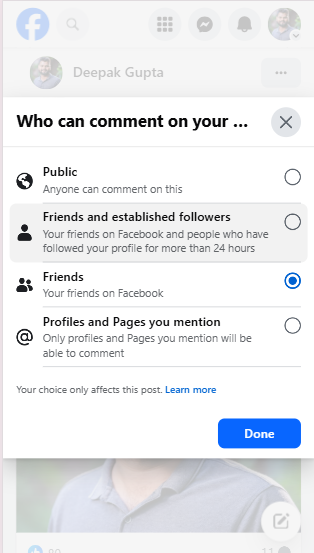
- Go to the post where you want to limit comments.
- Tap the three-dot menu (⋯) at the top right of the post.
- Select “Who can comment on your post?”
- Choose one of the following:
- Public – Anyone can comment.
- Friends – Only your friends can comment.
- Profiles and Pages you mention – Only those tagged or mentioned can comment (this effectively disables commenting if no one is tagged).
Using Facebook On Desktop
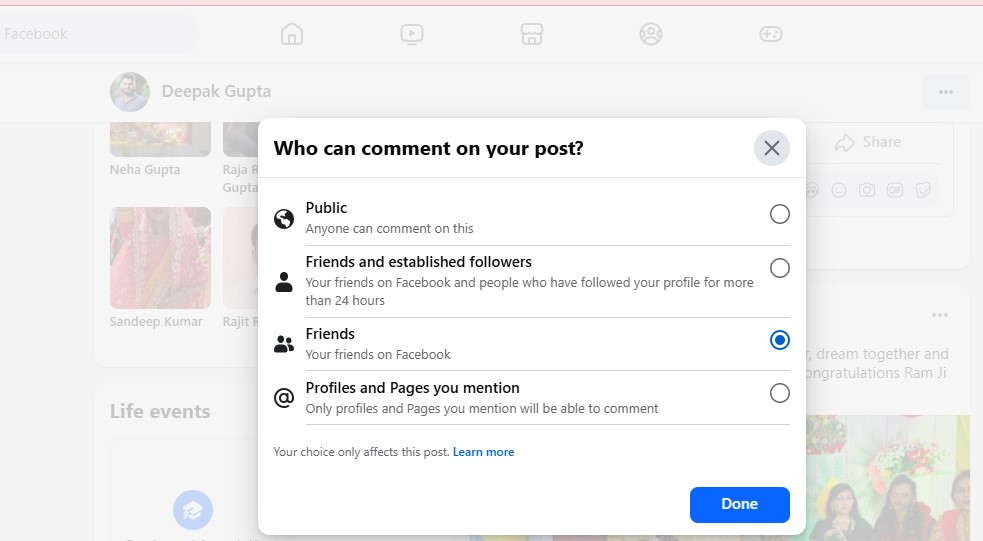
- Find your post on your timeline.
- Click the three-dot menu (⋯) at the top right corner of the post.
- Select “Who can comment on your post?”
- Choose the audience as described above.
Facebook Feed vs. Story: What’s the Difference & Where Should You Post
How To Turn Off Comments On Facebook Pages, Groups etc?
Turning Off Comments In Facebook Groups
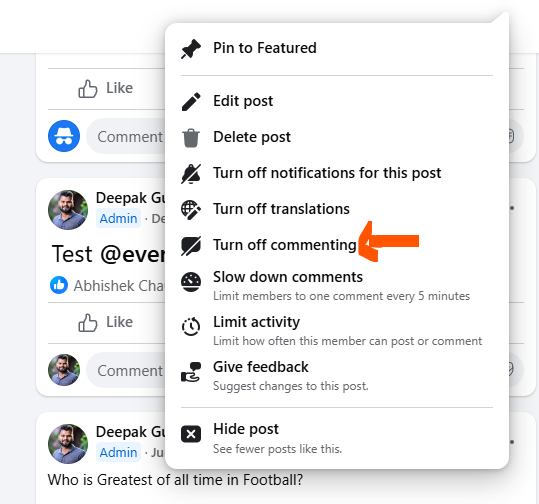
- Go to the group post.
- Tap the three-dot menu on the post.
- Select “Turn off commenting”.
- This option is available only to group admins/moderators.
Turning Off Comments on Facebook Pages
- For posts made by a Facebook Page, there is no direct “turn off comments” option.
- You can:
- Adjust page settings to moderate comments.
- Use comment filters or block specific words.
- Hide or delete individual comments manually.
How To Restrict Comments On Facebook Personal Posts?
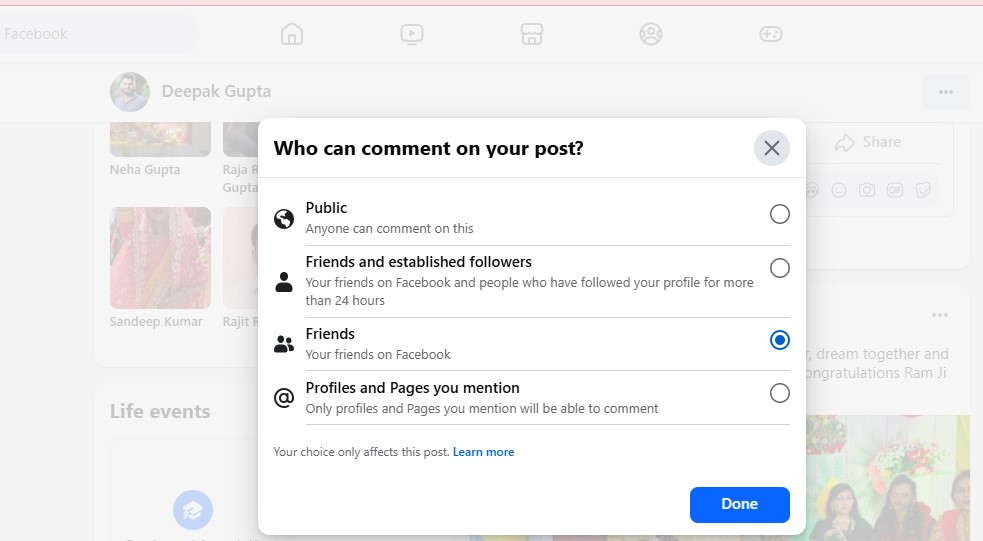
If you want to limit who can comment on your personal posts on Facebook, just follow these simple steps. Start by finding the post on your profile. Click or tap the three-dot menu (⋯) located in the upper right corner of the post, and then choose “Who can comment on your post?” You’ll see a few options like Public, Friends, or Profiles and Pages you mention. If you select “Friends,” only your friends will be able to comment. On the other hand, if you go with “Profiles and Pages you mention,” it’s the most restrictive option—if you don’t tag anyone, then no one can comment at all.
This feature is great for keeping unwanted opinions, spam, or trolling at bay. Just keep in mind that it only applies to individual posts, so you’ll need to repeat these steps for each one. Plus, you can tweak your default comment settings for future posts in your Privacy Settings.
How To Find Facebook Marketplace Hidden Information
Using Third-Party Tools To Moderate Comments
Using third-party tools to manage Facebook comments helps in efficiency, especially for businesses and content creators who are juggling large audiences. Platforms like Hootsuite, Sprout Social, Agorapulse, and Buffer come packed with advanced features for comment management. They let you keep an eye on all your Facebook Page activity from a single dashboard which make it easy to quickly reply to or delete comments, and even set up automated moderation rules.
For instance, you can automatically hide or flag comments that contain certain keywords or exhibit spammy behavior. Plus, some of these tools allow for team collaboration, so multiple people can moderate and respond without needing direct access to the Facebook Page.
These platforms often come with analytics, which helps you track comment trends and sentiment over time. This is super helpful for identifying negative patterns or topics that spark high engagement. While most of these tools require a subscription, the time savings and improved control over your brand’s online reputation are definitely worth it.
What Are The Alternatives To Turning Off Comments?
Limit Your Commenting Audience
Instead of turning off comments altogether, you can limit who can comment on your posts. For personal updates, you can tweak the settings to allow comments only from Friends or specific Profiles and Pages you mention. This way, you can cut down on unwanted feedback while still keeping the conversation going with people you trust.
Use Keyword Filters
On Facebook Pages, you have the option to block certain words or phrases. Any comments that include these terms will be automatically hidden. This feature is great for keeping spam, profanity, or hate speech at bay, all while still allowing people to share their thoughts.
Hide Or Delete Comments
If you’re dealing with just a handful of troublesome comments, you can easily hide or delete them yourself. This way, you keep the conversation flowing while ensuring a respectful atmosphere.
Disable Commenting on Certain Group Posts (Selective)
In Facebook Groups, admins have the option to turn off commenting for specific posts while still keeping others open for discussion.
Promote Private Messaging
Try asking people to reach out with questions or feedback through Messenger instead of leaving comments.
How to Turn Off Professional Mode on Facebook
FAQs
Can I turn off comments on all Facebook posts at once?
Unfortunately, Facebook doesn’t provide a way to disable comments on all your posts at the same time. You’ll need to adjust the comment settings for each post individually or use audience controls to decide who can comment.
Are people notified when I turn off comments on a post?
Nope, Facebook doesn’t send out notifications when you turn off or limit comments.
Wondering if you can turn off comments on your Facebook Page posts?
Unfortunately, there’s no straightforward way to do that. Facebook Pages don’t offer an option to completely disable comments. However, you can hide comments, set up keyword filters, or control who gets to comment by using the moderation tools available for your Page.
Can you turn off comments on Facebook ads?
When you’re creating or editing your ad, just head over to Ad Settings. There, you can disable comments using the Comment Moderation tools found in Facebook Ads Manager or even through a third-party platform.
Can You See Who Views Your Featured Photos on Facebook?
Conclusion
While Facebook doesn’t provide a one-size-fits-all “turn off comments” button for every post type, there are plenty of effective ways to manage and control interactions.

