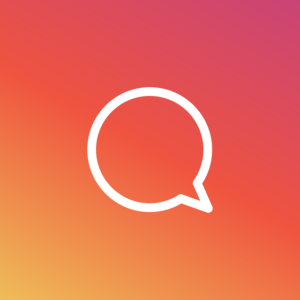How to use the Instagram Live Feature
On december 12, Instagram started rolling out their new feature called “Live” to their users in the US. Slowly but surely, more and more people got access to the live feature. As with most of Instagram’s major updates, they don’t let all accounts access it at the same time to avoid a large share of their users to be affected by unpredicted bugs or errors. So.. How to use the Instagram Live Feature?
Instagram Live basically lets you broadcast Live video to your followers (and non-followers if you have an open account) in real-time. However, people can ONLY watch your Live video when you are live. Once you stop your Live broadcast, people can’t see it anymore. With the Instagram Live update, you’ll also be able to browse an algorithmically curated Explore page that showcases the best Instagram Live videos happening right now.
How to use the Instagram Live Feature:
How to go live
To go Live, simply swipe from the Instagram Stories camera that you find to the page left of your regular Instagram feed. Instagram will then choose to display some of your friends that has shown interest in the Live video function that you can give notifications to regarding your Live broadcast and ask them to come watch. Once Live, followers will also find you through your Instagram Stories bubble that appears at the top of your followers’ feeds.
Shortly summarized, Instagram Live allows you to create Live broadcasted video that then disappears once you end your broadcast.
Good to know
At the bottom of your Live screen, you can find the number of viewers who are watching your Live video at the moment. There is also a possibility for you to comment on your own live video to answer comments if you wish to do so. The live video broadcaster can “pin” theirs or a viewer’s comment so it ends up at the top of the reel. The broadcaster can also completely hide all buttons or just comments for people who watches to simply get a more peaceful and relaxed Live broadcast. The person sending Live video does also have the opportunity of blocking or reporting anyone who comment inappropriate and/or harassing comments.
Viewers have the possibility of commenting or tapping repeatedly at a heart-symbol to she their love and appreciation- just like Periscope. However, some of the hearts will have your profile picture in them so people can see who is showing love. The heart feature is also great for the broadcaster to see if the audience is engaged and the broadcaster can also use it as a “poll” and ask people to tap the heart if they agree etc.
- If you wish to close the comment section, tap on the three dots that is located at the bottom right.
- To see how long you have been broadcasting, tap the Live button that is located at the top left of your screen.
- If you wish to see who is watching your broadcast. Simply tap on the number that displays the amount of viewers watching that you can find to the right of the Live button to the top left of the screen.
- Would you want to kick people from your broadcast, you can do so. To kick someone, just tap the “X” next to that person’s name.
- When you wish to end the broadcast, tap on the button that says “End” that is located at the top-right corner.
- When you have ended your broadcast, you’ll get analytics of your Live video with a total amount of viewers.