Are you tired of trying to share your favorite videos with your friends and family, only to find out that they can’t play the file because it’s in a different format? Or are you struggling with watching your videos on multiple devices without any compatibility issues?
Video converters are here to save the day! With just a few clicks, you can easily change your videos from MKV to MP4 format and enjoy seamless video sharing on any device.
But why specifically MKV to MP4? That’s what we’ll be exploring in this article, along with the top five best converters that you can use for this purpose. So let’s dive in and learn how to convert video files easily.
MKV vs. MP4: 4 Key Differences
MKV (Matroska Video) and MP4 are both popular video formats. However, there are some distinct things that set them apart from each other. Here are 4 of them:
1. Multimedia Support
MKV is an open standard container format that can hold various types of multimedia files such as video, audio, and subtitles. It’s not limited to a specific set of codecs, making it a versatile choice for video creators.
MP4 is based on the MPEG-4 standard and has more limited support for multimedia codecs, making it less flexible. However, it still provides access to most popular ones like H.264, H.265, AAC, and MP3.
2. Video Quality
That’s a tricky one because both formats can offer high-quality video files. The main difference lies in what video codecs you use.
So, if you use the same codec for both MKV and MP4 files, the quality will be virtually identical. However, since MKV supports a wider range of codecs, it can potentially offer higher quality if you use advanced codecs.
3. File Size
MKV files are known to be larger in size compared to MP4 files. This is because MKV supports lossless compression, meaning that the video quality remains intact even after compression. However, this also means that it takes up more space on your storage device.
On the other hand, MP4 uses lossy compression, which reduces file size often under 100 MB, making it more convenient for streaming, sharing, and storing.
4. Device Compatibility
This is perhaps the biggest reason why you should consider converting your MKV files to MP4. While MKV is a popular format, it’s not as widely supported as MP4. You still might experience compatibility issues when trying to play an MKV file on certain devices.
But you won’t have to worry about that with MP4. It’s a universally accepted format and can be played on almost any device, including but not limited to smartphones, laptops, tablets, and smart TVs.
Quick Steps How to Convert MKV to MP4
Step 1. Download and install your chosen video converter on your computer. Open it and configure the settings according to your preferences.
Step 2. Click on the “+”, “Add Files”, “Import” or similarly labeled button to select the MKV file you want to convert. If you have multiple files, you can select them all at once and just drag and drop them into the converter.
Step 3. Choose MP4 as the output format. It could be in a dropdown menu, a tab, or an “Output Format” button.
Step 4. If your converter offers editing options, you can make any necessary changes to the video before converting.
Step 5. Select a destination folder and hit the “Convert” button to start the process. The time it takes to convert may vary depending on the size of your video and the speed of your computer.
Top 5 Video Converters to Try in 2024
1. Movavi Video Converter (Recommended)
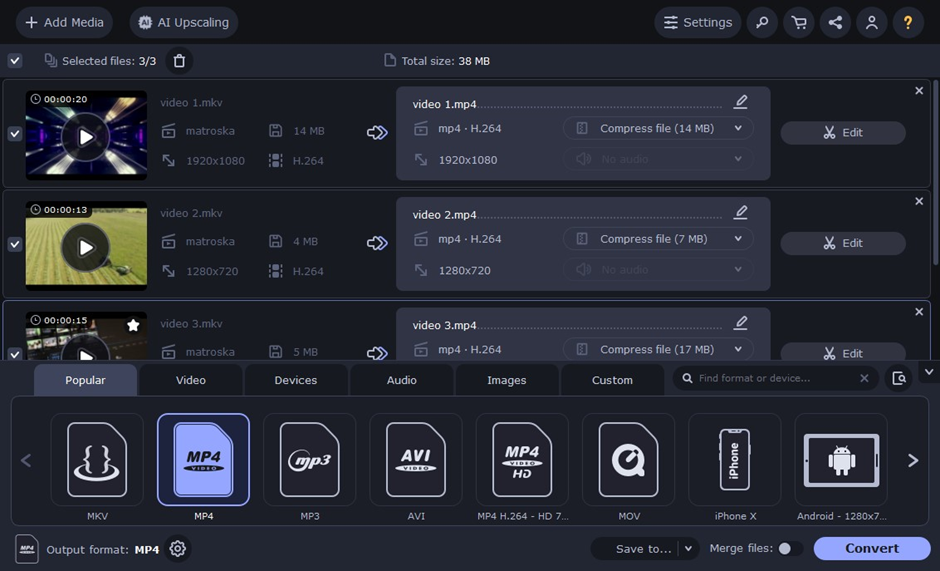
Platform: Windows, Mac
Price: Free trial; $54.95/year or $69.95/one-time
Movavi Video Converter is the best MKV to MP4 converter that prioritizes quality and speed. It supports over 180 file formats and has editing options such as cropping, trimming, and adding subtitles.
The user interface is clean of clutter and easy to navigate. Plus, it offers conversion presets for specific devices like smartphones and gaming consoles, as well as batch conversion for multiple files. The only downside is that it doesn’t offer a free version, but the features and quality make up for it.
2. Miro Video Converter
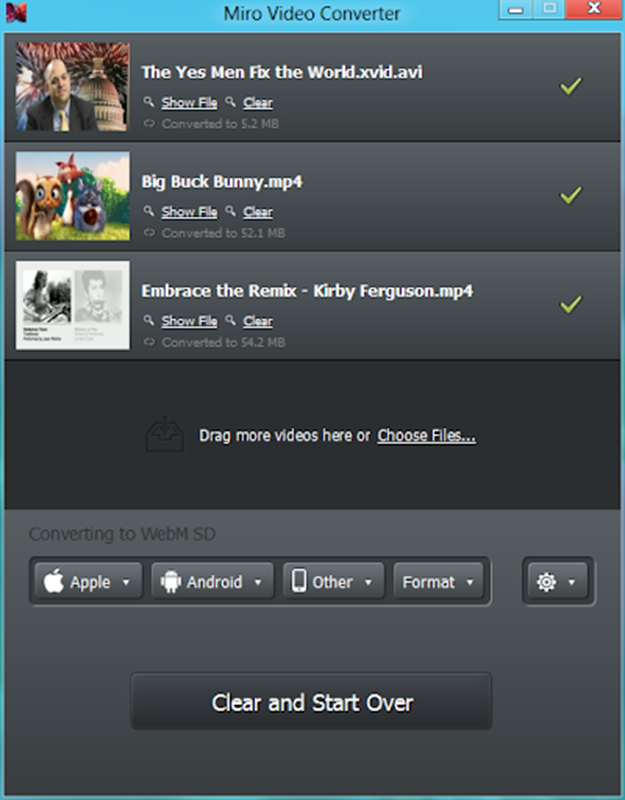
Platform: Windows, Mac
Price: Free
Although simple and looking a bit outdated in terms of design, Miro Video Converter gets the job done efficiently. It’s completely free and open-source, supports only a few file formats, and doesn’t offer any editing options. But if you’re looking for a straightforward converter with no frills, this is the one for you.
A good thing about this video conversion freeware is that it has preset options for some Android phones and Apple devices like Samsung, HTC, iPod, iPad, and some others. Among additional features, you can convert multiple files at once and do custom sizing.
3. VideoProc Video Converter
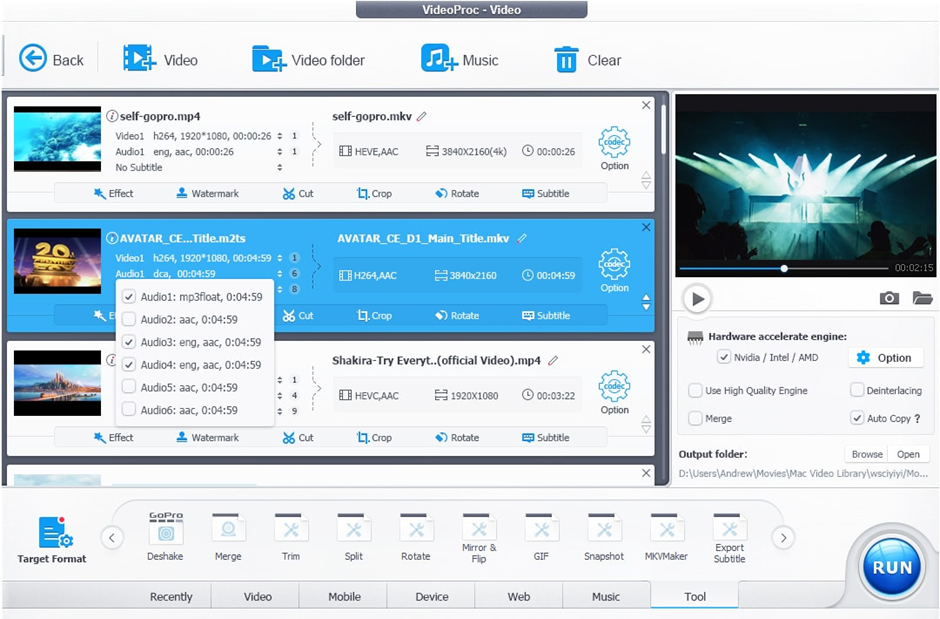
Platform: Windows, Mac
Price: Free trial; full version starting at $25.95/year
VideoProc Video Converter is another great option for converting MKV to MP4 files. It supports a wide range of formats and has advanced features like GPU acceleration, which accelerates the conversion process.
Additionally, it offers editing options such as adjusting audio and video settings, adding watermarks, and merging files. The only downside is that the free trial version limits the conversion to 5 minutes of each video.
4. TalkHelper Video Converter
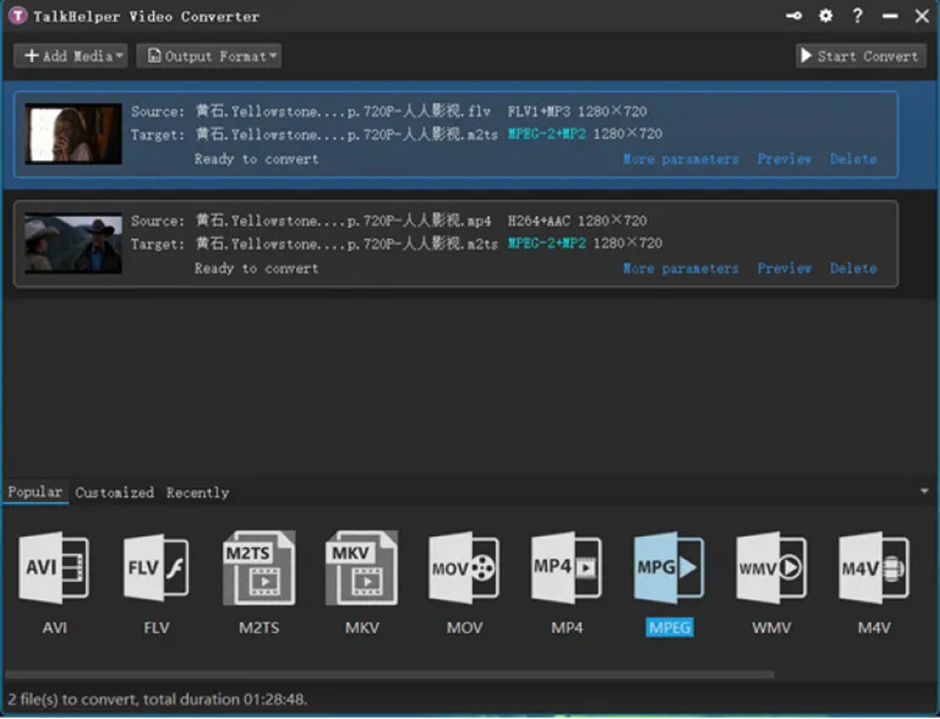
Platform: Windows, Mac
Price: Free trial; premium license starts at $29.95 per user
Recently released, TalkHelper is a newcomer to the video converter market, but still a good alternative. It’s easy to use and offers lossless quality conversion with support for various formats.
The device compatibility is also quite impressive, and if you don’t see your device on the list, you can always create a custom conversion preset. Best of all, you can download videos from YouTube, Vimeo, Dailymotion, and other video websites and convert them directly using this software.
5. Ashampoo Video Converter
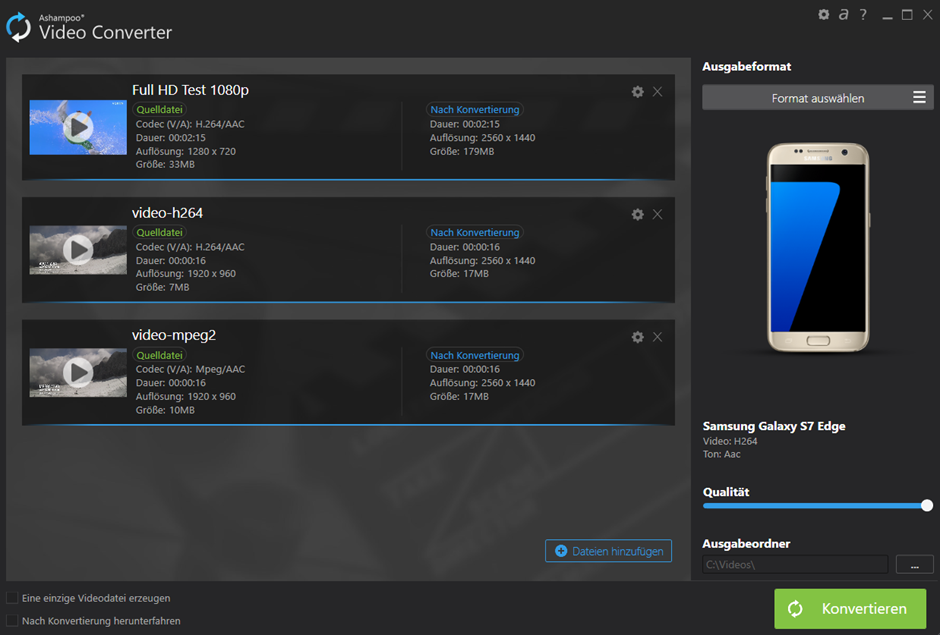
Platform: Windows
Price: Free trial; paidversion costs $44 per user.
Ashampoo Video Converter suggests a quick conversion process. Just upload your video and desired device for the software to automatically provide the best settings. And you have NVIDIA and Intel HD graphics support to boost the conversion as well.
It also has a built-in editor for adjusting brightness, contrast, gamma, and some other color parameters. You can try this video conversion software for free during a 30-day trial period. The downside is that it’s not available for Mac users.
Conclusion
That’s all about converting MKV to MP4. Depending on your preferences, you can choose any of the listed video converters and enjoy your videos on any device.
MKV may be great for preserving quality, but MP4 is more versatile and universally accepted. So if you’re having compatibility issues or need a smaller file size, it’s time to make the switch.


