Instagram is one of the most popular social media apps today. People use it to post pictures, share videos, and stay in touch with friends and family. But not everything people say in the comments section is kind or helpful. Sometimes, you might see rude, mean, or spammy comments under your post. And that can feel annoying or even harmful.
So what can you do when you don’t like a comment on your photo or video?
The good news is that Instagram gives you different ways to handle it. You can hide comments, filter out bad words, and even block specific users from commenting. In this guide, we’ll show you everything you need to know about how to hide comments on Instagram step-by-step, with no confusing tech talk.
Why Would Someone Want to Hide Comments?
Before we get into the how-to part, let’s discuss why you might want to hide a comment on Instagram. Everyone’s different, but here are a few common reasons:
- The comment uses rude or offensive language meant to insult or hurt someone.
- It’s posted by a stranger or bot with no real connection to you.
- The comment is spammy; trying to sell something or promote unrelated links.
- It includes foul language or profanity that you don’t want on your page.
- You want to keep your profile clean, friendly, and safe for all viewers.
- You’re trying to avoid unnecessary drama, negativity, or toxic online interactions.
Whatever the reason, hiding comments is an innovative and simple way to keep your Instagram account positive.
How to Hide a Comment on Instagram
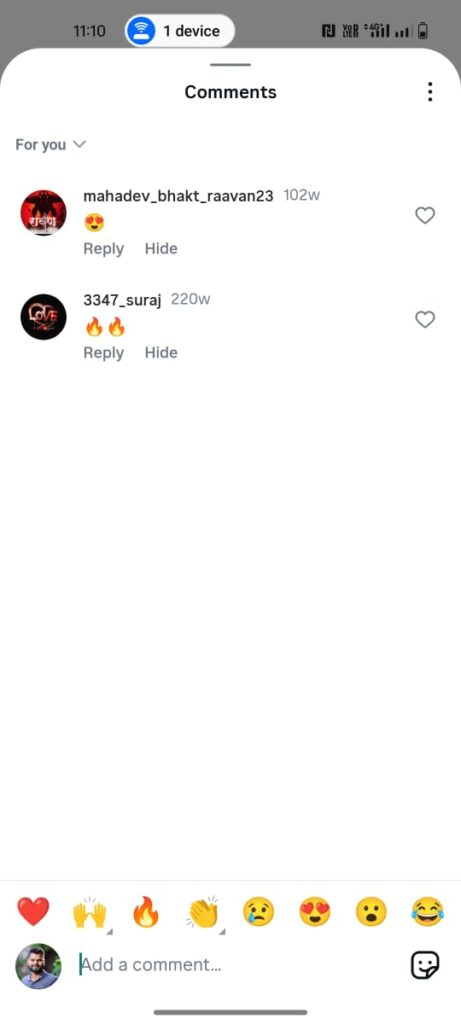
Let’s say someone left a comment you don’t like under your photo. You don’t want others to see it, but you don’t want to start an argument. Instagram lets you quietly hide the comment so nobody else, not your followers, sees it.
Here’s how to do it:
- Open the Instagram app on your phone.
- Go to the post that has the comment you want to hide.
- Find the comment.
- Behind the comment, there will be two options “Reply” and “Hide”.
- Select “Hide” to hide the comment from the post.
That’s it! The comment is now hidden from everyone except the person who posted it. They’ll still see it as if nothing happened. This helps you avoid arguments or extra drama.
What Happens When You Hide a Comment?
When you hide a comment:
- It becomes invisible to everyone except the commenter.
- The person who wrote the comment still sees it and won’t know it’s hidden.
- You won’t receive any notifications about replies or reactions to that comment.
- It helps keep your post clean, respectful, and negativity-free.
This is helpful if someone posts something rude but you don’t want to block them or start a fight.
How to Use the “Restrict” Feature
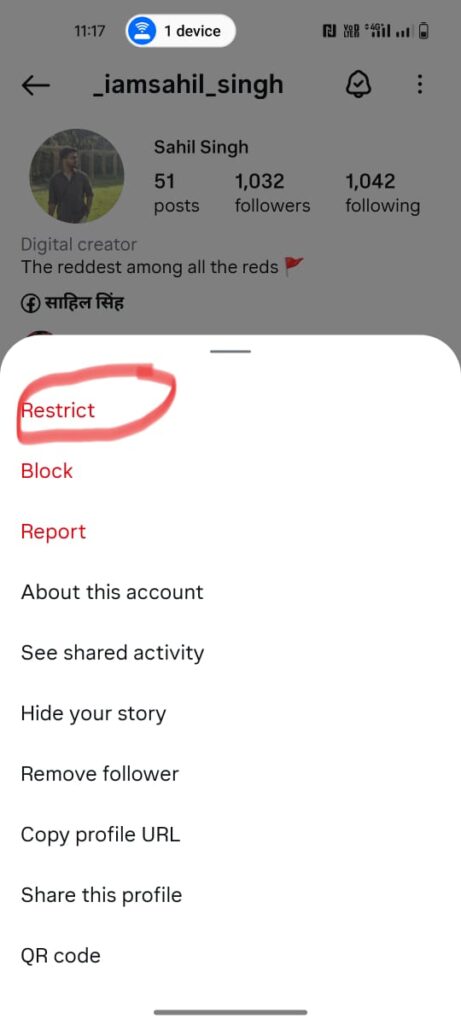
Instagram also has a cool tool called Restrict. This is perfect if someone keeps commenting weird or negative stuff, and you want to limit what they can do quietly.
Here’s how to restrict someone:
- First, navigate to the person’s profile page you want to restrict.
- Next, tap the three dots in their profile’s top right corner.
- Finally, select the option labeled “Restrict” to limit their interactions with you.
Once restricted, any comment that person makes on your posts will only be visible to them. You won’t see it unless you tap to view it, and other followers can’t see it either.
They also won’t know they’ve been restricted, so it’s a quiet way to deal with unwanted behavior.
Automatically Hide Comments with Filters
Don’t want to go comment by comment? Instagram also lets you automatically hide comments that include harmful or offensive words.
Here’s how you set that up:
- First, open the Instagram app on your phone or device as usual.
- Next, tap the icon at the bottom right of your profile.
- Then, tap the three horizontal lines (☰) at the top right corner.
- Select “Settings and privacy” from the menu to access your account options.
- Scroll down the list until you find “Hidden Words,” and tap to open it.
- Finally, turn on the switch next to “Hide Comments” to filter unwanted messages.
This automatically blocks comments that Instagram thinks are harmful or offensive. You won’t see them unless you look.
Use Custom Word Filters
Want even more control? You can choose the exact words you don’t want to see in your comments.
Here’s what to do:
- Go back to Settings and Privacy > Hidden Words.
- Tap “Manage custom words and phrases.”
- Add your list of words. You can include slurs, swear words, or phrases that bug you.
- Turn on “Hide comments that contain these words.”
Now, Instagram will hide any comment that includes one of those words. It doesn’t matter who posts it — it’ll be blocked before anyone sees it.
You can also turn on filters for Direct Messages, so people can’t DM you with bad words either.
Sometimes, you may not want comments. Maybe your post is personal, sensitive, or just something you want to share without feedback. In that case, you can turn off comments for that post.
To turn off comments on a new post:
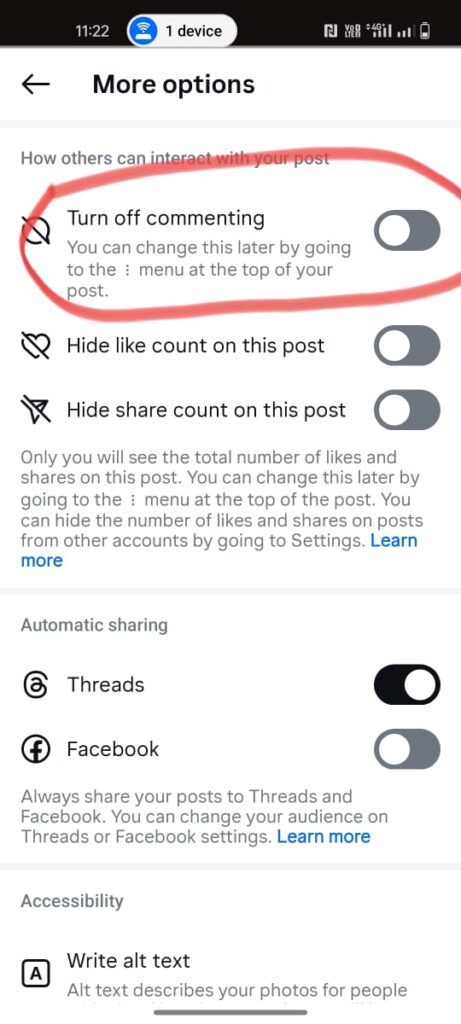
- While creating a new post, begin as usual by adding your content.
- Before sharing it, scroll down and tap the “Advanced settings” option.
- In the advanced settings, enable the option labeled “Turn off commenting.”
To turn off comments on an old post:
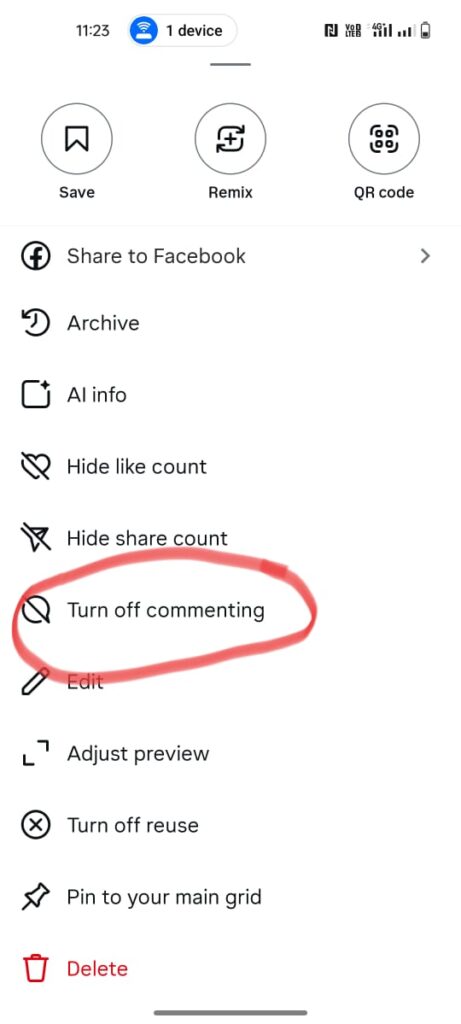
- For an older post, open the post where you want to stop comments.
- Tap the three vertical dots in the top-right corner of that specific post.
- From the menu that appears, choose the option that says “Turn off commenting.”
Now, nobody can comment on that post, not even you.
What About Instagram Live?
If you go live on Instagram, people watching can post real-time comments. But if things get out of hand, you can turn off comments during the Live.
Here’s how:
- Begin by starting your live video just like you usually would.
- Once you’re live, tap the three dots inside the comment box area.
- From the options that appear, select the one that says “Turn off commenting.”
This helps you stay focused and avoid distracting or rude remarks while you’re streaming.
Don’t Forget: You Can Also Delete or Report Comments
Hiding isn’t the only option. If a comment is nasty, like bullying or hate speech, you can delete it or report it.
To delete a comment:
- To delete a comment, swipe left or press and hold on to it.
- Then tap the trash can icon that appears to remove the comment permanently.
To report a comment:
- To report a comment, tap the three dots located next to that comment.
- Choose “Report” from the menu, then select a reason like spam or hate.
Instagram will review it, and they’ll take action if it breaks the rules.
How to Unhide or Undo Your Settings
If you ever change your mind, no worries. You can always go back and adjust your settings:
- Unrestrict a person by going to their profile and tapping “Unrestrict.”
- Remove custom words by going back to Hidden Words and editing your list.
- Turn commenting back on by tapping the three dots on your post and selecting “Turn on commenting.”
Instagram gives you complete control, so you can manage your account however you like.
Conclusion
Instagram is meant to be a fun, creative, and friendly place. But sometimes, comments can ruin the mood. Whether someone is being rude, pushy, or just annoying, knowing how to hide comments on Instagram gives you the power to protect your space.
You have many tools at your fingertips, from hiding a single comment to filtering out bad words or turning comments off completely. And the best part? You don’t need to block or argue with anyone. You can keep your page clean, quietly, and peacefully.
So, next time someone leaves a comment that feels off, don’t stress. Follow this guide to take back control of your Instagram experience one comment at a time.
500+ Best Comments For Boys Pic On Instagram
100+ Comments for Girl Reels on Instagram: The Best Ways to Engage

