If you’ve been using Instagram’s Vanish Mode and want to switch back to normal messaging, you’re in the right place. This feature comes to be handy when you temporarily want to send messages and don’t keep a receipt of it. However sometimes, some chats do become essential for later reference and you might need to turn your vanish mode off in those instances.
In this guide, we’ll show you how to turn off Vanish Mode on Instagram, whether you’re on your phone or desktop. It’s straightforward, and we’ll walk you through each step.
What Is Vanish Mode?

The Vanish Mode on Instagram almost makes you feel like a spy conversing and not keeping a trace of it. Basically, the Vanish Mode is a feature on Instagram that makes your messages disappear. Once you see a text and then close the chat window, the message will disappear when you open the chat again.
However, the Vanish Mode is not a permanent setting on your whole account. Think of it more like a toggle that is available on individual chats when you want an added layer of privacy. Instagram introduced this feature to give us a more casual and secure way to chat, especially when you don’t want a permanent record hanging around.
How to Add Photos to Instagram Posts After Posting
How Does Vanish Mode Work?
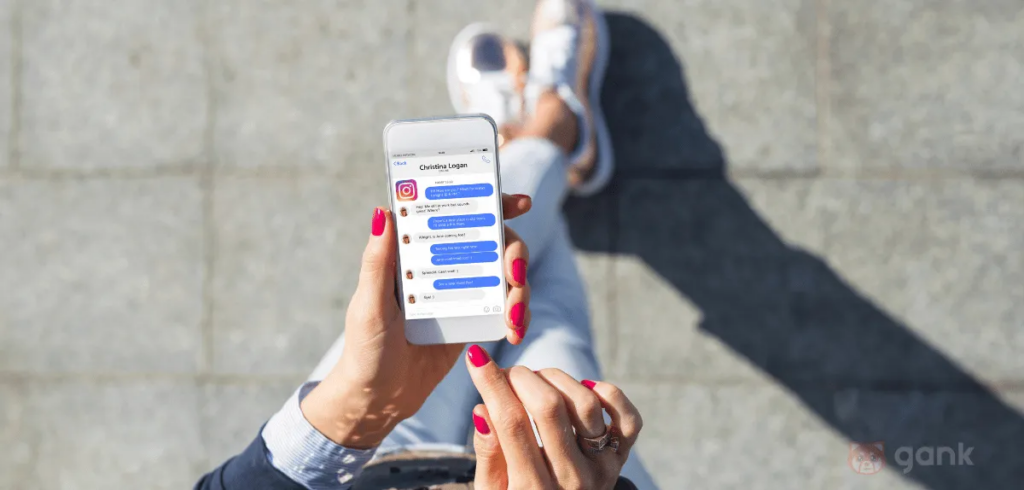
When you turn on Vanish Mode in a chat, anything you send – texts, photos, videos, even those hilarious GIFs – vanishes into thin air once the recipient has seen it and closes the chat. It’s pretty straightforward.
To activate it, you usually swipe up from the bottom of the chat screen. To turn it off, you do the same thing again. It’s like a light switch for disappearing messages. Remember, it only affects the specific chat you’ve enabled it in, so your other conversations remain normal. It’s worth noting that Vanish Mode on Instagram differs from WhatsApp’s disappearing messages, which lets you set a timer for how long messages remain visible.
Why Use Vanish Mode?
There are a bunch of reasons why you might want to use Vanish Mode.
- Maybe you’re sharing something sensitive, like a password or personal information, and you don’t want it in your chat history.
- Perhaps you’re just having a casual, silly conversation and don’t need a record of it.
- Or maybe you just like the idea of your messages self-destructing after they’ve been read.
It’s great when you want to chat freely without worrying about screenshots or future regrets. Just remember, it’s not foolproof – the other person could still screenshot the conversation before it disappears, so always be mindful of who you’re chatting with.
How Can I See Who Shared My Instagram Posts?
Steps To To Turn off Vanish Mode on Instagram

Accessing Direct Messages
Okay, first things first, you gotta get into your Instagram DMs. It’s super easy. Just open the Instagram app on your phone. You know, the usual way. Then, look for the little paper airplane icon in the top right corner of the screen.
Tap that, and boom, you’re in your Direct Messages. This is where all your chats live, including the ones using Vanish Mode.
Identifying Vanish Mode Chats
Alright, so how do you realize that your current chat is in Vanish Mode? Pretty easy, actually. When vanish mode is turned on, the chat background automatically turns black or darker (If you have a chat theme on.)
Plus, when the vanish mode is on you will have small message at the top or below of the chat saying something like Vanish Mode in On. If another user starts Vanish Mode with you, you will get a notification for the same. Tapping on the notification will make you enter the chat in Vanish Mode.
Disabling Vanish Mode on iOS
Turning off Vanish Mode on an iPhone is a piece of cake.
- Open the chat where Vanish Mode is active.
- Swipe up from the bottom of the screen.
- Keep swiping until you see the words “Release to turn off vanish mode”.
- Let go, and poof, Vanish Mode is gone! The chat should go back to normal, and you’ll be able to see your message history again.
It’s worth noting that sometimes, it might take a couple of tries for the swipe-up gesture to register. Just keep at it, and it should work.
Disabling Vanish Mode on Android
Disabling Vanish Mode on Android is almost exactly the same as on iOS. Seriously, there’s barely any difference. Here’s the drill:
- Go to the chat with Vanish Mode enabled.
- Swipe up from the bottom of the screen.
- Keep swiping until you see the words “Release to turn off vanish mode”.
- Release your finger, and Vanish Mode should turn off. You should now be able to see regular messages again.
500+ Best Comments For Boys Pic On Instagram
Turning Off Vanish Mode on Desktop
Accessing Instagram on Desktop
So, you’re trying to turn off Vanish Mode, but you’re on your computer? Here’s the thing: Instagram’s desktop version is a bit limited compared to the mobile app. You can totally get to your DMs through a web browser, no problem. Just log in like normal. But, and this is a big but, Vanish Mode itself? Not available on desktop. It’s kind of a bummer, We know.
Navigating to the Chat
Okay, so you’re on the Instagram website, and you’ve clicked on the little message icon to get to your Direct Messages. You can see all your chats listed there, just like on your phone. You can even open the chat where Vanish Mode is active (or was active, anyway). You can read the messages, send new ones, all that good stuff. But you won’t see any option to actually change the Vanish Mode setting from your desktop. It’s just not a feature they’ve added yet.
Disabling Vanish Mode on Desktop
Here’s the deal: you can’t turn off Vanish Mode from the desktop version of Instagram. We know, it’s annoying. If you want to disable it, you’ll need to grab your phone or tablet and use the Instagram app. It’s the only way to do it right now. Think of it like this: the desktop version is great for quick peeks and replies, but for full control, you gotta go mobile. To turn off Vanish Mode, you’ll need to use the app.
How To Find Out Who Is Behind A Fake Instagram Account
Wrapping It Up
So there you have it! Turning off Vanish Mode on Instagram is pretty straightforward. Just remember, it’s a per-chat feature, so you’ll need to do it for each conversation where you’ve used it. Whether you accidentally turned it on or just prefer to keep your chats visible, now you know how to switch it back. Keep in mind that while Vanish Mode can be fun for private chats, it’s always good to think about what you share. Happy chatting

