Faxing may seem like a relic of the past, but many industries still rely on it for secure and legally binding document transmission. While traditional fax machines are cumbersome, modern technology makes it easy to send a fax using just an email. One of the most convenient solutions is FaxBurner, a service that allows users to send and receive faxes digitally, eliminating the need for a physical fax machine or phone line.
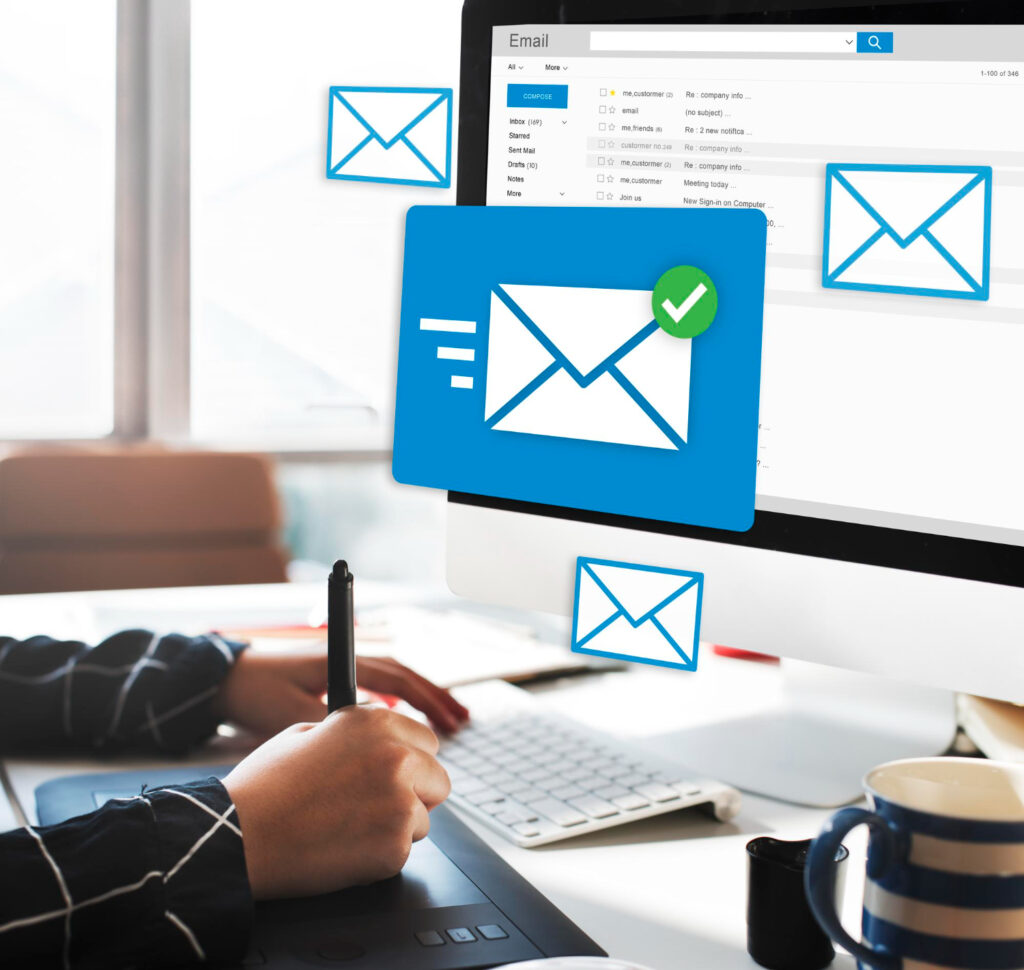
In this guide, we’ll walk you through the process of sending a fax via email using FaxBurner. Whether you need to fax contracts, legal documents, or business forms, this method will save you time and effort.
Understanding FaxBurner
FaxBurner is a cloud-based faxing service that enables users to send and receive faxes through email, a mobile app, or a web interface. It provides a free fax number and supports both one-time and recurring fax needs, making it ideal for occasional and frequent fax users alike.
FaxBurner offers both free and premium plans, catering to occasional users and businesses that require frequent faxing. It provides cloud storage, automatically saving sent and received faxes for easy retrieval. The mobile app integration allows users to fax on the go using iOS and Android devices, ensuring convenience. Additionally, the service employs encryption to protect sensitive documents during transmission, ensuring secure document handling.
Unlike traditional fax machines, FaxBurner eliminates the need for bulky hardware and dedicated phone lines. It enables users to send and receive faxes from anywhere, making remote work and mobile faxing seamless. The service helps reduce paper waste and enhances efficiency by keeping digital records of all transactions. Furthermore, it is a more cost-effective solution compared to maintaining a traditional fax setup, which requires ink, paper, and telephone service fees.
How Email-to-Fax Works
The email-to-fax process is straightforward. Instead of dialing a fax number on a physical machine, you simply send an email with the recipient’s fax number in the address field. FaxBurner then processes the email, converts the attached document into a fax format, and delivers it to the recipient’s fax machine or digital fax service.
Faxing via email offers several benefits. If you’re new to digital faxing, you can learn more about sending faxes via email to better understand its advantages and best practices. It eliminates the need for specialized hardware, allowing users to send faxes using just their email accounts. The process is also incredibly fast, ensuring that faxes reach recipients as quickly as regular emails. Security is another major advantage, as FaxBurner employs encryption to protect sensitive information during transmission. Additionally, this method works with any device that supports email, providing greater flexibility for users who need to send faxes on the go.
Step-By-Step Instructions
Sending a fax via email with FaxBurner is a straightforward process that eliminates the need for traditional fax machines while maintaining the reliability of fax communication.
Sign Up for a FaxBurner Account
- Visit the FaxBurner website and sign up for a free or premium account.
- Receive your temporary or permanent fax number.
- Log in to your account to access faxing features.
Prepare Your Document
Before sending a fax, make sure your document is in a compatible format. FaxBurner supports:
- DOC/DOCX
- JPG/PNG (for scanned images)
For best results:
- Ensure text is clear and legible.
- Use black-and-white formatting for better readability.
- Avoid overly large file sizes, as they may slow down transmission.
Compose an Email to Fax
- Open your preferred email client (Gmail, Outlook, Yahoo, etc.).
- In the recipient field, enter the fax number followed by @faxburner.com. (Example: 1234567890@faxburner.com).
- Attach the document you want to fax.
- If desired, type a message in the email body, which will serve as a cover page.
- Click Send to initiate the fax.
Send the Fax & Confirm Delivery
- You will receive a confirmation email once the fax is successfully sent.
- Check the FaxBurner app or web portal for the fax’s delivery status.
- If there are any errors, ensure the recipient’s fax number is correct and the document format is supported.
Receiving Faxes via Email with FaxBurner
FaxBurner makes receiving faxes just as easy as sending them:
- When someone faxes your FaxBurner number, the document is converted into a PDF and sent to your email.
- You can view, download, or print the received fax from your email or FaxBurner’s mobile app.
- Premium users can keep a permanent fax number for consistent use.
Troubleshooting Common Issues
Even with a seamless service like FaxBurner, occasional issues may arise when sending or receiving faxes. Understanding common problems and their solutions can help ensure a smooth faxing experience.
Email Not Sending or Being Rejected
- Ensure you are using the correct fax number format.
- Check for any typos in the recipient’s address.
- Make sure your email service allows attachments.
Attachment Format Issues
- Convert non-supported file types into PDF before sending.
- Ensure the document is not too large; compress images if necessary.
Delayed Fax Delivery
- Some faxes take longer due to network congestion.
- Verify that FaxBurner’s servers are operational by checking their status page.
- Resend if needed, ensuring the file is correctly attached.
Conclusion
Sending a fax via email with FaxBurner is a simple and efficient solution for both personal and business use. Whether you’re dealing with contracts, legal documents, or business agreements, this method streamlines the process, saving time and eliminating the need for outdated fax machines.
If you’re ready to start faxing digitally, consider trying FaxBurner today. You can learn to send faxes via email and see why so many professionals are making the switch to online faxing.

