Want to learn about Instagram drafts?
In late 2016, Instagram introduced a feature which made a ton of Instagram users super happy.
This feature was called Instagram drafts.
For years, Instagram users had requested a draft feature on Instagram, and the Instagram draft feature was, before its launch, one of the most requested features from its users. The introduction of Instagram drafts meant that users could save posts in ”drafts” before posting them, and thereby prepare posts that would go up in advance.
The Instagram drafts mean that you can save an unfinished post as a draft, then come back to and publish later, or save a prepared post and come back to it to share it later.
Before the feature was released, Instagram started testing the feature with a selected number of users, but shortly thereafter, they rolled out the feature to all of its users.
As the Instagram drafts feature was released, it was met with a lot of praise, but today, there are still users who don’t know that the feature even exists. Furthermore, there are also users who don’t know how to get the most out of the Instagram drafts feature, and all of these things are things that we’ll go through in this post.
In this complete guide about Instagram drafts, you’ll learn everything there is to know about this popular feature. How you use it, and how you can get the most out of it.
What is Instagram drafts?
Let’s begin with the basics.
Instagram drafts is, at its core a very basic feature on Instagram, yet a feature that makes a huge difference for a lot of users, with marketers and brands in particular.
Instagram drafts enables brands users to save posts in ”drafts”, which is a specific section inside of your Instagram account at the section where you upload your Instagram posts from.
The feature enables you do edit and prepare Instagram posts in advance, save them to drafts, and then get back to them whenever you’d like to continue preparing and editing the post, or simply directly share it with your audience.
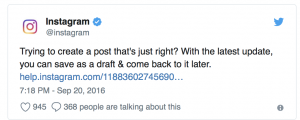
Why is Instagram drafts so great?
Well, first off, before Instagram drafts was introduced, users had been asking for such a feature for a long time, and when it was finally introduced, people felt listened to. Secondly, the Instagram drafts feature is especially helpful for individuals who manage several accounts, or people who have limited time sharing posts, especially for those who have to share posts on a specific time for various reasons.
If you are going to do it well, preparing an Instagram posts takes time. You want to tag a location, tag people, write a thoughtful caption, add a filter, or edit it. If you are in a hurry, you just might not find the time to do all of that, even if you should be sharing a post on that specific time, and this is what Instagram drafts saves you from.
By using drafts, you can prepare posts in advance and then with a simple tap upload it whenever the time is right.
The Instagram drafts feature also has a number of other benefits.
For example, the drafts feature is super helpful for companies as it enables teams to discuss the posts they are going to upload, and together create appealing and powerful captions and photos, all in one draft. Furthermore, drafts also enables teams to set up many drafts act once and plan and discuss their future postings for a long time to come which helps them have a great planning and always be one step ahead.
For regular users who just post whichever posts they feel like sharing, the Instagram drafts feature will make no difference, as most users won’t use it, but for those who are using Instagram a little more seriously and more professionally, the Instagram drafts feature certainly is a valuable addition to the built-in tools available on the platform.
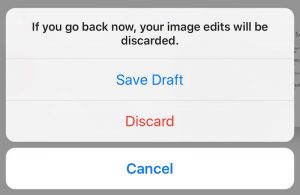
From Instagram’s own point of view, the Instagram drafts features helps take more time to carefully choose and craft the post they’re going to share, and this means that people will share higher quality posts on the platform, which is obviously something that Instagram strives for.
How to use Instagram drafts
Using Instagram drafts to save a post to your drafts category is extremely simple.
All you have to do is select a photo or video just like you’d normally would when sharing a post on Instagram, make at least one edit or change, then tap the ”back” arrow in the top left corner as following:
1.Tap the Instagram camera button in the middle of the menu screen.
2.Select a photo or video from your camera roll or shoot one with the built-in camera.
3.Make at least one edit of the photo/video. This means tagging someone, adding a filter, edited the photo, added your caption or location.
4.Tap the ”back” arrow in the top-left corner.
5.Tap ”Save draft”
6.Your post has been saved in your drafts.
7.Your saved drafts will appear in a specific section of your library. This library can be found right above the rest of your photos.
8.To find your drafts, tap the Instagram photo icon again.
9.At the top of your images that appear, you’ll see your drafted posts under ”Drafts”. You’ll also see ”Manage” and a number next to the text.Here, you’ll see the number of drafts that you have saved.
How to manage your Instagram drafts
If you want to delete drafts that you’ve created, you can do so.
To remove drafts, complete the following steps:
1.Open up your Instagram posts.
2.Tap ”Manage2 in the top right corner of the Drafts section.
3.Tap ”Edit” in the top right corner.
4.Mark the posts you wish t remove.
5.Tap Discard posts” at the bottom.
How to edit your Instagram drafts and share a drafted post
If you want to continue editing a post that you’ve added to drafts or share a post that you’ve drafted do the following:
1.TAp the Instagram post icon just like you normally would when sharing your Instagram posts
2.Choose the post you wish to edit or share.
3.Tap ”Next”.
4.Continue editing or tap ”Share” in the top-right corner.
Have you had your Instagram drafts disappear?
Especially when the Instagram drafts feature was new, many users had issues with the drafts they had spent time and effort creating disappeared and were nowhere to be found.
Fortunately, very few users experience this problem nowadays but when it happens, it tends to happen if you update the app, download the app again, or when you log out from your account.
Unfortunately, if your Instagram drafts disappear, there is no way to retrieve them, but Instagram has worked hard to fix these bugs and issues since then, so it shouldn’t happen.
Conclusion
Instagram drafts is a feature that has simplified the lives of many people on Instagram, mainly marketers and businesses.
Instagram drafts has removed the need for other third-party tools which users previously used, and has instead enabled seamless usage within the app, without having to pay a lot of money for other third-party tools.



The drafts still disappear regularly. I stopped using the feature, it is immensely frustrating.
That’s very strange, Rosa.
I experienced the same issue when the drafts feature was still very new, but have not experienced it for a long time.
Try updating to the latest version of the app, then logging out of your account and then logging back in again:)
Hope it helps!
My drafts continually disappear still. I updated app, logged out of accounts, logged back in, still no drafts.
Ahh that’s super frustrating!
I had this problem earlier, but fortunately, I don’t have it anymore.
There is no clear fix to this, but my best advice is to go to your profile settings and “report a problem” to Instagram regularly and describe your problem when doing so.
Good luck!:)
J
How long will drafts be saved for? Or is it forever until deleted? Kind regards, Kat
Hi Kat,
Instagram has released no information about this, so the answer is probably “for all eternity”. In other words, there’s no limit for how long your drafts will be saved.
Hope you found my answer helpful!
J
Is there a limit on how many drafts you can save? I spent forever going through all of my photos/videos from my trip to India last night and had no issues creating/editing the drafts… I posted one of them this morning with no issue, but now every time I click ‘manage’, the app freezes and quits. When I switch to my other account, the ‘manage’ feature works fine but I only have a couple drafts on that one. I have 145 on the other account (many are old and I need to delete but it won’t even let me do that now!) I’ve tried quitting all apps, restarting iPhone, etc. I don’t want to re-download instagram just yet and risk losing all of them 🙁 Any advice?? Thank you!!
Hi Casey,
There’s no official limit to how many drafts you can save on Instagram, but over 100 certainly sounds a lot, and thus Instagram may “lag” or “freeze” because it’s a lot to process.
Have you tried updating the app?
Another idea is to try logging in to your account from a different device. If the drafts are still there, it shouldn’t be a problem re-downloading the app.
Hope I could help!
Jens
I also got to 145 drafts and they would not load up.
The solution was to post one of the first 4 drafts that you can see and delete that post immediately – you can then access the remaining drafts in the usual way.
145 must be the threshold.
Thank you for sharing, Jo!
145 may very well be the threshold!
Kind regards,
Jens
Hi, Thanks for your lessons, very helpful, i just wonder, do you think there is anyone requesting for “Schedule Post” feature of Instagram, especially for business account, like the way it is on Facebook Pages.
Regards, Wilbard.
Hi!
Yes, I know many businesses are requesting this feature. Most businesses that are serious with social media use scheduling tools like Buffer so they have found a solution to this problem:)
Hope it helps!
J
Has anyone had issues with your drafts deleting when you switch accounts? This happens to me every time. I have a professional account that I draft up posts so that I can be consistent in posting but then when I come back after using my personal account the drafts are gone.
Hi Raziela!
Yes, I have experienced the same thing. It’s really frustrating. Eventually, the drafts stopped disappearing when I switched accounts. I continuously updated the app to see if the bug would be fixed. Apart from that, there is no real solution other than to just update the app and wait.
Hope it helps!
J
Hi Jens,
That’s kind of what I was expecting…Let the update and wait game begin!
Thanks for responding.
-Raziela
My pleasure, Raziela!
Let’s keep our fingers crossed and hope it is solved soon.
Hi Raziela!
I am dealing and searching info exatly for this issues: I add a new account on my Instagram. I have saved lots of drafts in the main one, and when I switch to the other and I go back to the main, the drafts all disapear!! Now the second time!! now I dont know if its better to keep only one account or not more drafts, is very frustating and time lost!! !
Is this possibly different for the Samsung Galaxy Note? I do not have these options, my co-hort screenshot her image showing she DOES have the drafts, but I cannot bring it up at all. Is it my phone perhaps?
Hi!
Yes, it can be the phone!
Update the phone or try from a different device:)
Hope it helps!
I have an iphone 7+. my drafts were just deleted last night. I do have 2 accounts and somehow logged in to my second one not knowingly logging out of my primary. When I logged back in, they were all gone. My app is up to date. When manually switching accounts without logging out.. the drafts are kept. So I think this is a problem. Make sure you dont log out is my guess.
Hi!
Thank you for sharing!
Yes, that is correct. Logging out can remove all your drafts. It is no problem to switch between accounts on Instagram, but logging out can cause your drafts to disappear.
Kind regards
I was logged out so logged back in today and my drafts are gone. Not happy, Instagram.
I’m sorry to hear! Really frustrating when this happens..
So it’s still bugged! I created another account and I also logged out (so I’m not quite sure which one caused it) but its deleted close to 100 drafts! I’m devastated to say the least. All that time wasted and having to start over again. I wish Insta would sort itself out.
Lost Drafts!
Hello, I want to know how to recover drafts in Instagram? I had so many photos with a lot of editing done. I had to change my password and log back in and they are all gone. Help please if there’s any idea
Hi,
Unfortunately, lost drafts are.. lost.. There is no way to recover them. And unfortunately, it is very frustrating..
Kind regards