Want to learn how To Change Your Name on Facebook?
There are many reasons to why you may want to change your name on Facebook. Maybe you’ve gotten married, maybe you created a Facebook account under a fake name but now want to change it to your real name again, or maybe, you’ve got yourself a new nickname.
Some people have the misconception that if you’ve created an account with a particular name, you’ll have to either satisfy with that name for all eternity or, create a new account. In other words, people believe that there is no way to change your name on Facebook.
The good news is that is here to tell you that it is, in fact possible, and the process of changing your name on Facebook is quite straightforward and only demands a few steps. There are, however, a few restrictions when changing your name on Facebook, and I’ll go more into detail about that further on. There are also a few things that you want to keep an eye on….
Let’s dig into how you can change your name on Facebook.
Step-by-step summary for changing your name on Facebook.
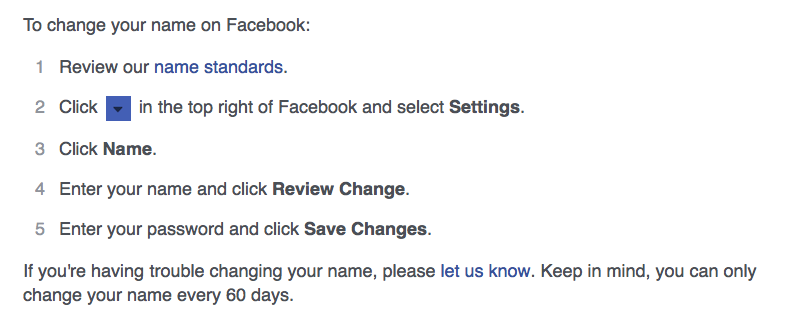
How to change your name on Facebook on desktop
The topic of changing name on Facebook is quite a discussed one, not to mention from Facebook’s own side. The reason is that Facebook wants everyone to be sure who they have connected with, and that the profile is the real deal and not a fake one. They don’t want people to create fake Facebook accounts under fake names, and then be able to change it whenever they feel like it.
Therefore, they have created some rules and regulations regarding changing your name on Facebook, but more on that later. Let’s dig into how you can change your name on Facebook.
1.Visit Facebook.com
2.Log in to your account
3. Click on the white gear icon on the toolbar and choose “Account Settings” in the menu. This option is near the bottom of the drop-down menu.
4. Click on your name to open the name editor
5. Enter your real name. Tap the First Name, Middle Name, or Last Name field, and then type in your name in each of these boxes
6. Enter your password to confirm your changes.
7. Press “Save Changes”
8. All done!
How to change your Facebook name using the app
- Open the Facebook app using your phone or tablet.
- Log in to your account if you aren’t yet logged in.
- Tap the icon with the three horizontal lines: ☰. You’ll find this icon either in the bottom-right corner of the screen if you use iPhone or in the top-right corner of the screen if you use Android.
- Now, scroll down until you can find settings. This option can be found near the bottom of the page. (if you use Android, skip this step)
- Tap Account Settings. Doing this will take you to your Account Settings page.
- Now, tap General.
- Tap on your Facebook name. You’ll find this near the top of the screen.
- Now you can edit your name. Tap on the First Name, Middle Name, or Last Name and type in your preferred name.
- Lastly, tap Review Change.
When you have changed your Facebook name, you have an additional choice.
First, your display option. Facebook displays variations of your name at the top of the screen. Here, you should tap an option to select the variation as your name’s appearance.
Now that you’ve made your changes, enter your password and Save changes.
How to set up an alternate name on Facebook
Facebook enables you to set up an alternate name that is to be displayed along the main name. This feature is very helpful for people who have changed their surname when they’ve gotten married but still want to be found through their original name.
This function can also be helpful for people who are mostly known by their nickname since you can still find people by their nicknames in the search bar.
Facebook also has some rules regarding names that are not allowed. You can learn more about these rules on Facebook’s support page on their website.
Common questions about changing name on Facebook
What can I do if an unknown person changed my name on Facebook?
If someone has changed your name on Facebook but it wasn’t you, you have most likely been hacked. Make sure you change your password before the person who hacked you changes it, and report it to Facebook.
I want to add my husband’s/wife’s name to mine. How do I do that?
To add your wife’s or husband’s name on Facebook go to your account settings. There, you can change all the details of your Facebook name.
How can I remove my former name on my Facebook account?
If you want to remove your former name on Facebook, go to your settings and then account details. Here, you can change your account details, including your name.
What happens to previous posts if I change my name on Facebook?
If you change your name on Facebook all your old posts an material, including posts that you have been tagged in, etc will display your old name. Only new posts from the time you change your username will appear with the new name.
What happens if you only have one name instead of a first name and a last name?
If you already have an account, you can request a mononym from Facebook by filling out this form. If you want to register to Facebook but can’t do so since you only have one name, you can fill out this form.
These forms ask you to include both a first and a last name. If you only have one name, you can enter the same name for both.
Restrictions to changing your name on Facebook
Facebook hates spam and bots. In fact, all social media platforms do. The reason is that spam and bots harm the platform as they make it feel less authentic, and overall harm the user experience for regular users. Changing name on Facebook has long been connected to spam and misuse of Facebook, and so that’s why they have tried to prevent spam as much as possible through different actions. For example, you cannot change your name on Facebook as often and how many times you want, and the reason is that frankly, how often do you change names in real life? Not that often, right? And since your Facebook name should be the same as your real-life name, it makes sense, right?
Here are restrictions to changing your name on Facebook:
- You can only change your Facebook name four times.
- Facebook is very strict with you using your real name. It should appear just the way it does on your ID. On the flip side, they suggest that you use the name your friends call you in everyday life. You could potentially include a nickname you use as opposed to your ”ID name”.
- You aren’t able to use any unusual capitalization, punctuation, characters or random words.
- You can’t use characters from multiple languages, however, you can enter your name in a non-Latin alphabet.
- Don’t include your title in your Facebook name.
- You aren’t allowed to use words or phrases instead of your real name. This especially includes offensive or suggestive words.
- Facebook does allow you to use a variation of your nickname as a first or middle name, for example Bob instead of Robert.
- You can only change your name on Facebook every 60 days.
Some names require confirmation, and Facebook says you may temporarily lose access to some features while the change is confirmed.
This confirmation requires you to submit a form which displays that name.
Read Facebook’s complete name policy.
Have you ever changed your name on Facebook? Why?
Have more questions on how to change your name on Facebook? Let me know below and I’ll answer them.


